OpenCart
This guide describes how to install, configure, and use the Nexi XPay checkout webshop module for OpenCart 3.0.
Overview
Our OpenCart plugin is the perfect extension that enables you to use the Nexi XPay checkout to its full potential for your OpenCart store. Nexi XPay checkout supports most popular payment methods.
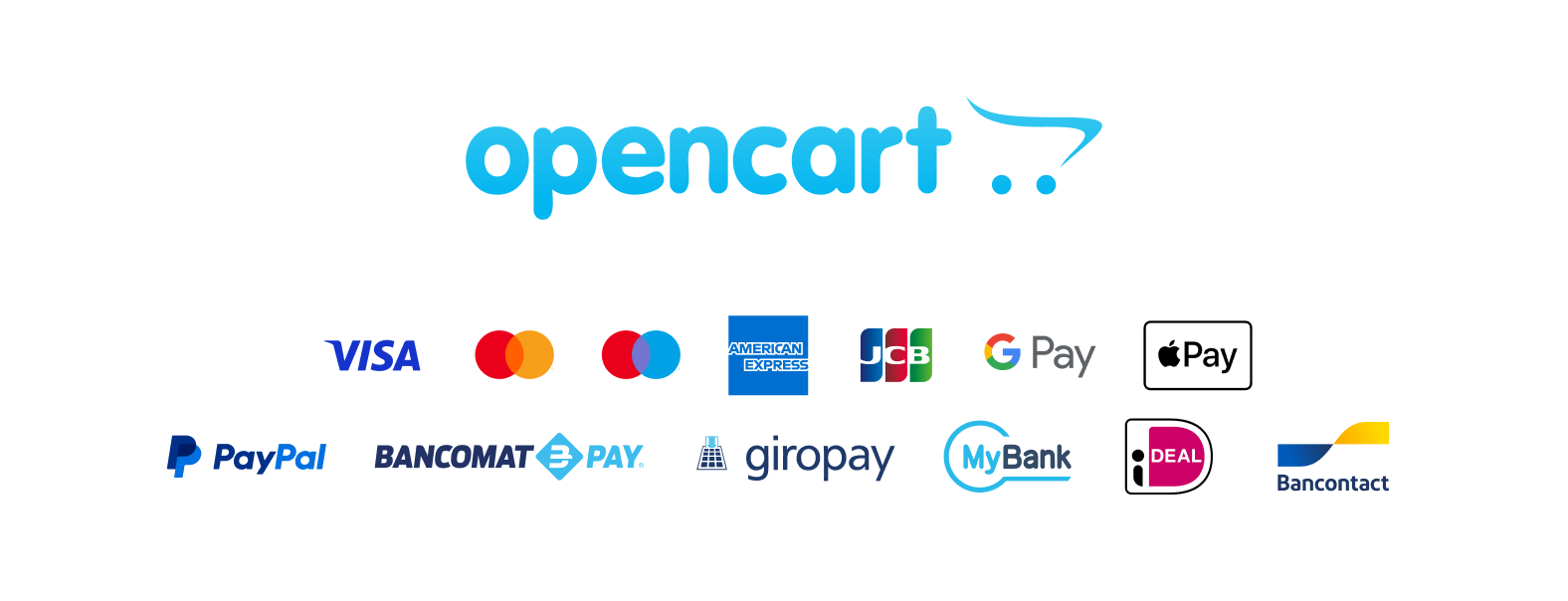
The Nexi XPay payment extension for Opencart, allows you to integrate the XPay payment gateway without further implementations on your site.
It manages the transfer of the customer from your E-commerce site to the secure Nexi environment and vice versa.
The customer stays on your E-commerce site until checkout, then is redirected to the XPay gateway to make the payment.
Shop features
- A smart mix of payment methods to suit all preferences.
- Multiple checkout languages and currencies for selling in your domestic market and abroad.
- Fully syncronized payment statuses in admin order page with Nexi XPay merchant Back Office.
- Intuitive order management with synchronized captures and refunds from admin order details page.
- Custom webhook events for real-time payment statuses.
Admin panel features
- Quick setup and flexible configuration.
- Intuitive order management with synchronized captures and refunds.
- Compatibility with discounts, tax (VAT), and shipping options.
- Compatibility OpenCart Multi-Store setups.
The screenshot below shows the settings page for the Nexi XPay checkout module:
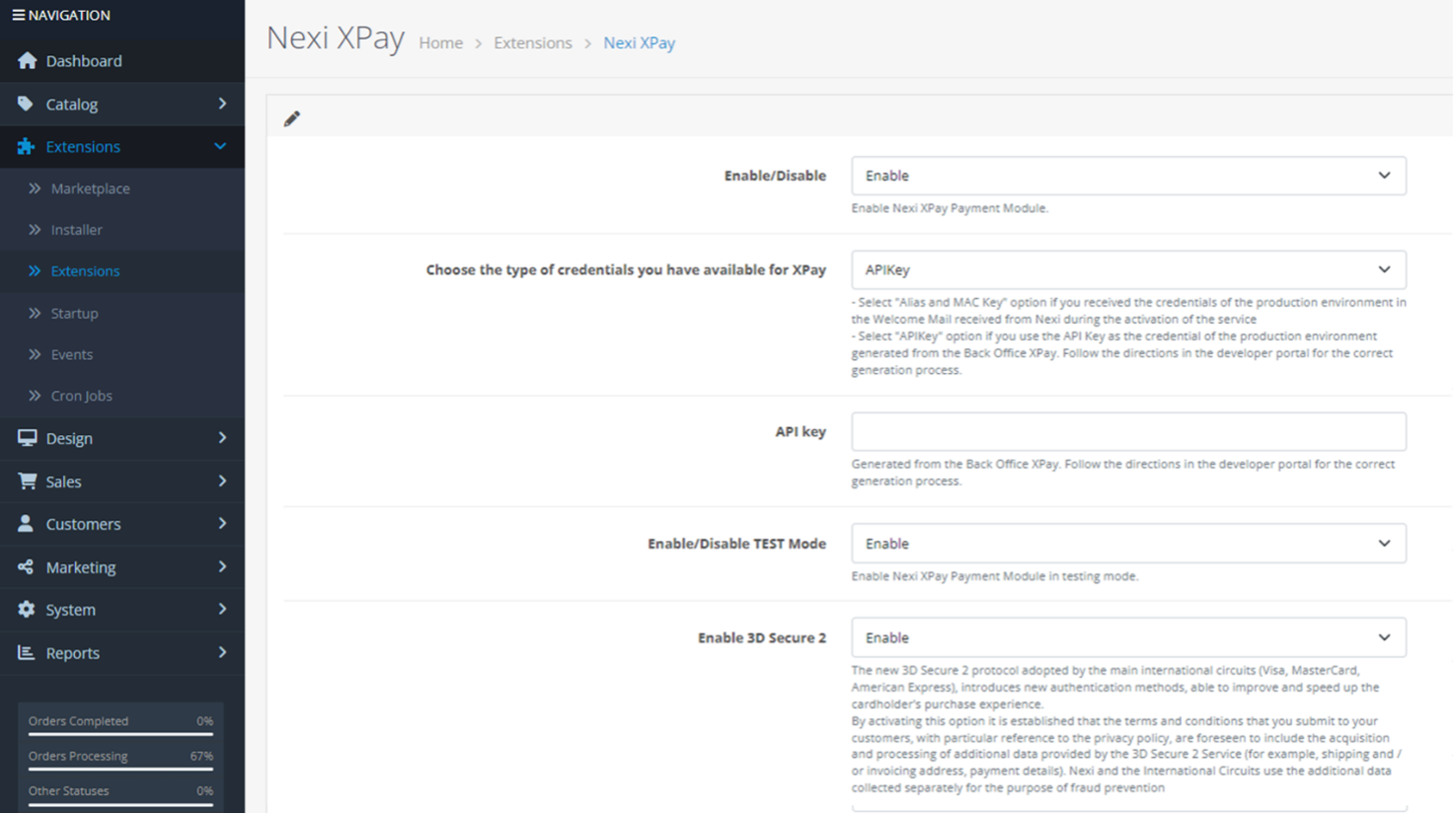
Installation
The Nexi XPay plugin for Opencart is available for free at Nexi plugin, from which you can check compatible versions.
It is possible to install the extension through the installer made available by Opencart:
- Log in to the OpenCart administrative panel.
- In the left navigation bar and select Extensions > Installer.
- Upload the file you downloaded from Opencart.com.
The installation phase is complete, proceed with the configuration.
Configuration
Here are the indications to correctly configure the Nexi XPTA plugin:
- Log in to the OpenCart administrative panel.
- In the left navigation bar, select Extensions > Extensions.
- Select Payments under Choose the extension type.
- Locate the Nexi XPTA plugin in the list and click on the Edit button.
- Proceed with the configuration of the module:
| Configuration | Description |
|---|---|
| Enable | Enable the Nexi XPay payment module. |
| Typology | Select API Key |
| API Key | Code required for communication with the XPay gateway. To obtain this data for the production or test environment, follow the instructions in the following paragraph Test and production. |
| Enable TEST mode | Enable test mode: register in the test area to receive your credentials. Test credentials can be found in the Test area section. |
| The new 3D Secure 2.0 protocol adopted by the main international circuits (Visa, MasterCard, American Express), introduces new authentication methods, able to improve and speed up the cardholder's shopping experience. | |
| Enable the 3D Secure 2 service | The new 3D Secure 2 protocol adopted by the main international circuits (Visa, MasterCard, American Express), introduces new authentication methods, capable of improving and speeding up the cardholder's shopping experience. |
| Enable Multicurrency | Enable this option to make payment methods available for different currencies. For the full list of supported currencies, visit the Multicurrency payments section of the developer portal. Make sure that this option is also enabled on your terminal configuration. |
You have now installed and configured the Nexi XPay checkout webshop module. If you have further questions, please contact Support.
Payment methods
Nexi XPay Plugin makes various alternative payment methods available. By selecting the desired method, the customer will be redirected to the checkout page of the chosen payment service. Below is a list of supported payment methods:
Once you have enabled a new payment method from the XPay Back Office, you will need to make a saving of the configuration on the plugin configuration to update the APM list and show the new payment method in the E-commerce checkout page.
Back office functions
In the details of each order, the plugin provides information relating to transactions such as the details of the card used and the status of payments on the XPay gateway.
Refund
It is possible to perform total or partial refund operations. This operation will reverse the desired amount by reimbursing the customer. Here are the steps to do:
- Log in to the OpenCart administrative panel.
- In the left navigation bar, select Sales > Orders.
- Select the order you want to refund.
- In the History section, select the Nexi XPay tab.
- In the new tab you can make the refund by clicking on the Refund button. There is the Amount field in which to change the amount in order to proceed with a partial refund.
Accounting
It is possible to perform total or partial accounting operations. This will account for the desired amount on the XPTA gateway.
By default the accounting takes place automatically at midnight, use this option only in case of non-standard configurations of the terminal.
- Log in to the OpenCart administrative panel.
- In the left navigation bar, select Sales > Orders.
- Select the order you want to book.
- In the History section, select the Nexi XPay tab.
- In the new tab you can perform the accounting by clicking on the Accounting button. There is the Amount field in which to modify the amount in order to proceed with a partial accounting.
Test and production
It is highly recommended to test the plugin in a test environment, before entering the production codes.
You can get your test credentials (API Key) in the test environment. In the area there will also be test cards that can be used to execute successful and negative transactions. At this stage it is necessary to verify that the orders are created correctly, also checking the details of the orders.
Switch to production
To carry out the transition to production it is necessary to create the production credentials (API Key). To generate the new credentials follow these steps:
- Log in to Nexi Business.
- Sign in to the XPay Web Back Office.
- In the Admin section click on APIKey.
- Click on Add new APIKey.
- Once the terminal has been selected, click on Add to generate the production API Key.
Once the API Key has been created, the module configuration must be updated as below:
- Log into the Opencart administration panel.
- In the left navigation bar, select Extensions > Extensions.
- Select Payments under Choose the extension type.
- Find the Nexi XPay plugin in the list and click on the Edit button.
- Disable the TEST mode and enter the API Key generated on Nexi Business.
- Save the new configuration.
It is advisable to carry out a proof of payment with a real card with the transition to production.