Ruletype 2: Limits (velocity) risks
Overview
Limits (velocity) Rule defines a logical rule that allows or prohibits the transaction from being executed when the conditions are met.
Be very careful with the rules you define as certain combinations may prohibit the execution of all transactions!
Add new Velocity Rule
- Click on „Plus“ icon on top right corner

- A modal window will open to add new velocity rule
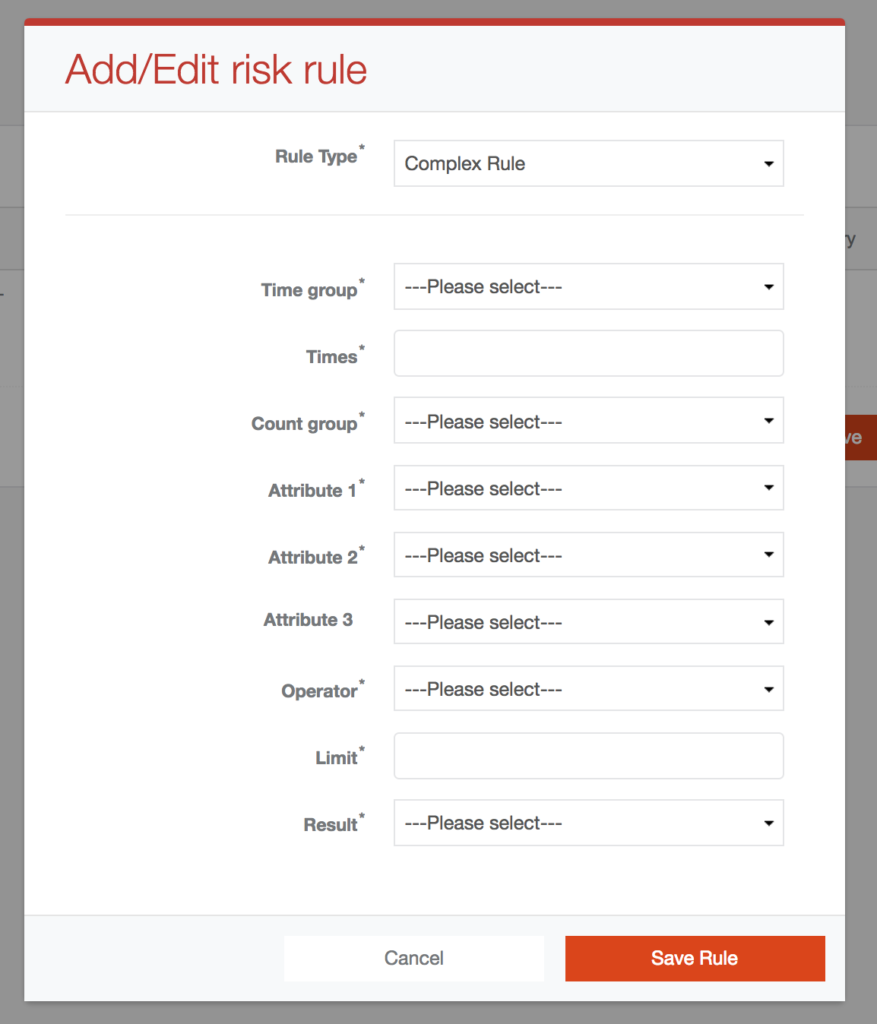
Define Velocity Rule
- Select "Count" option in "Count group" dropbox
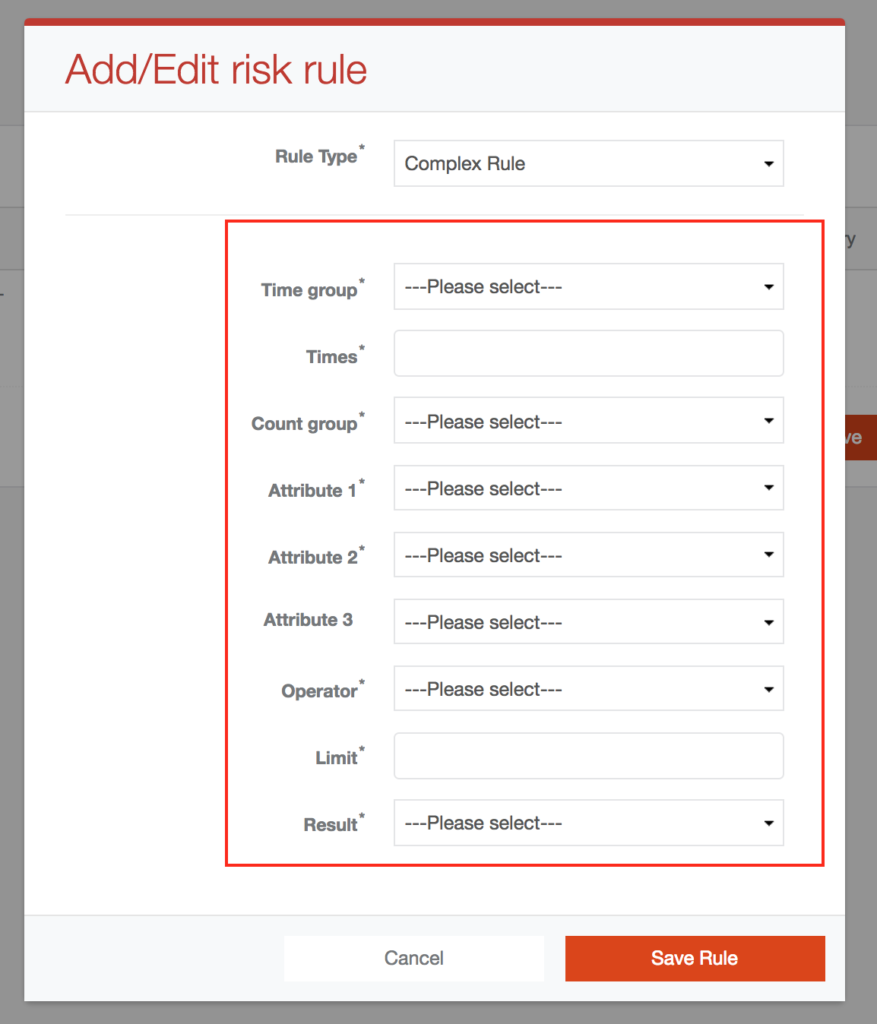
When you see Modal window for add/edit Velocity risk rule, you can define new rule by choosing the required Time group, time count, attributes, operator, limit and result. The definition logic is as follows: For X parts ("Times" field) of Time ("Time Group") count of the transactions per "Attribute 2" and per "Attribute 3" (optional) must meet the limited("limit" field) condition selected in the "Operator", the "Result" will be executed.
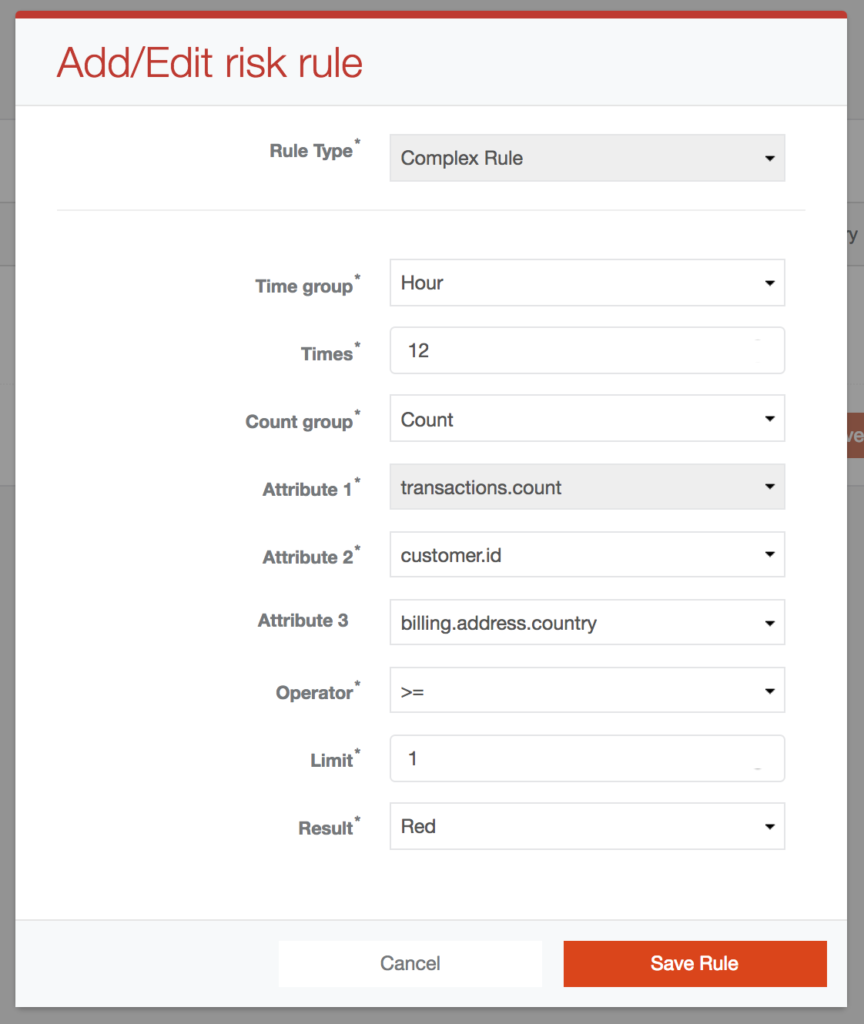
"I want for 12 hours count of the transactions per Customer Id and per Billing Address Country cannot be more than 5."
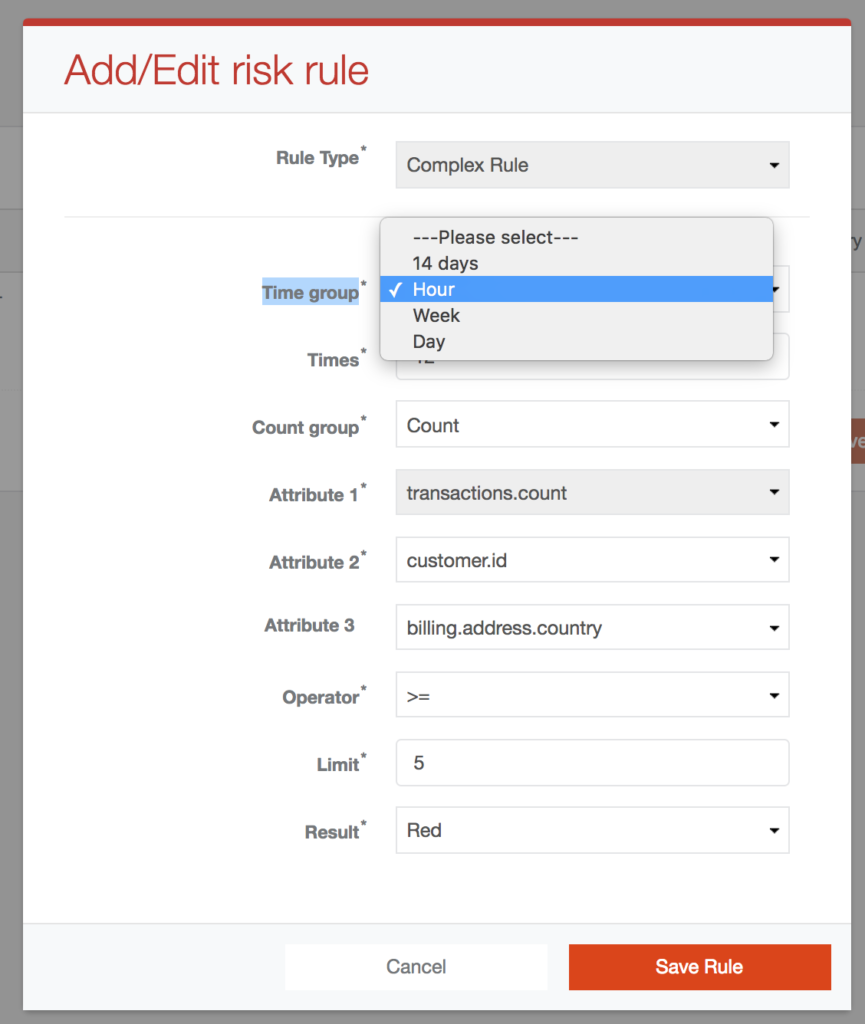
- "transactions.count" option will be selected in "Attribute 1" dropbox

- Select "Hour" option in "Time group" dropbox
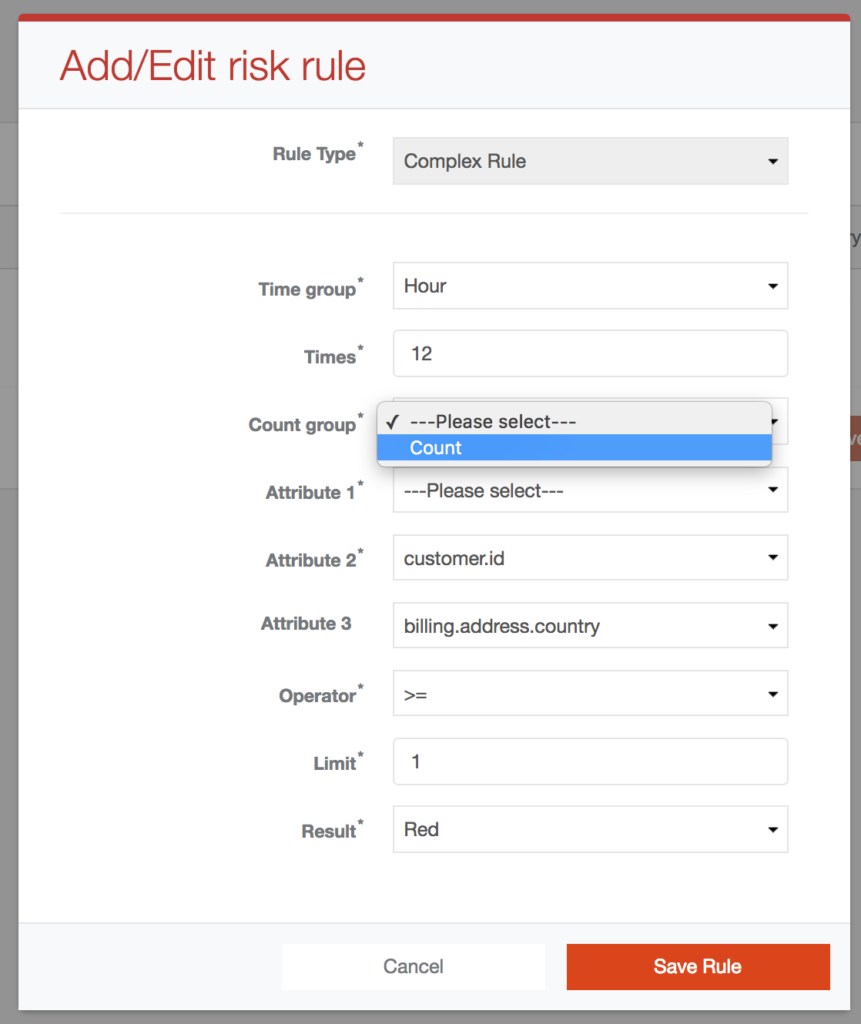
- Fill "12" in "Times" input field
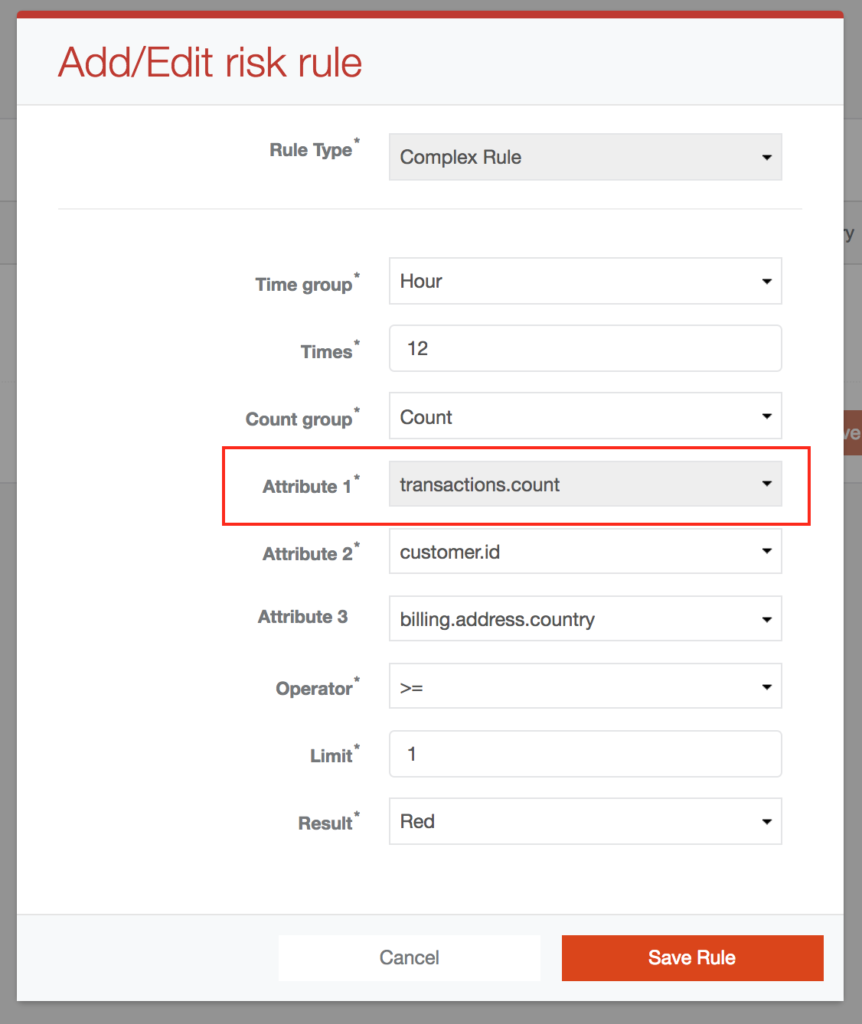
- Select "customer.id" option in "Attribute 2" dropbox
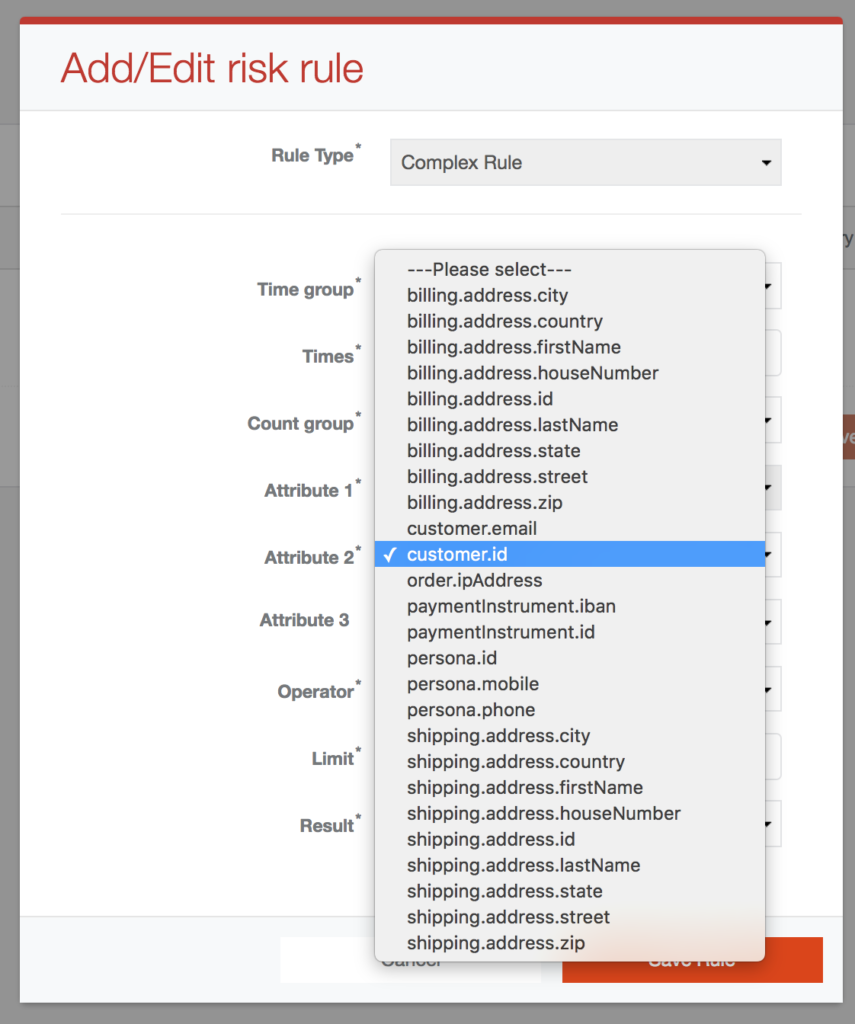
After you select the option in "Attribute 2", this option will disappear from "Attribute 3" dropbox.
- Select "billing.address.country" option in "Attribute 3" dropbox
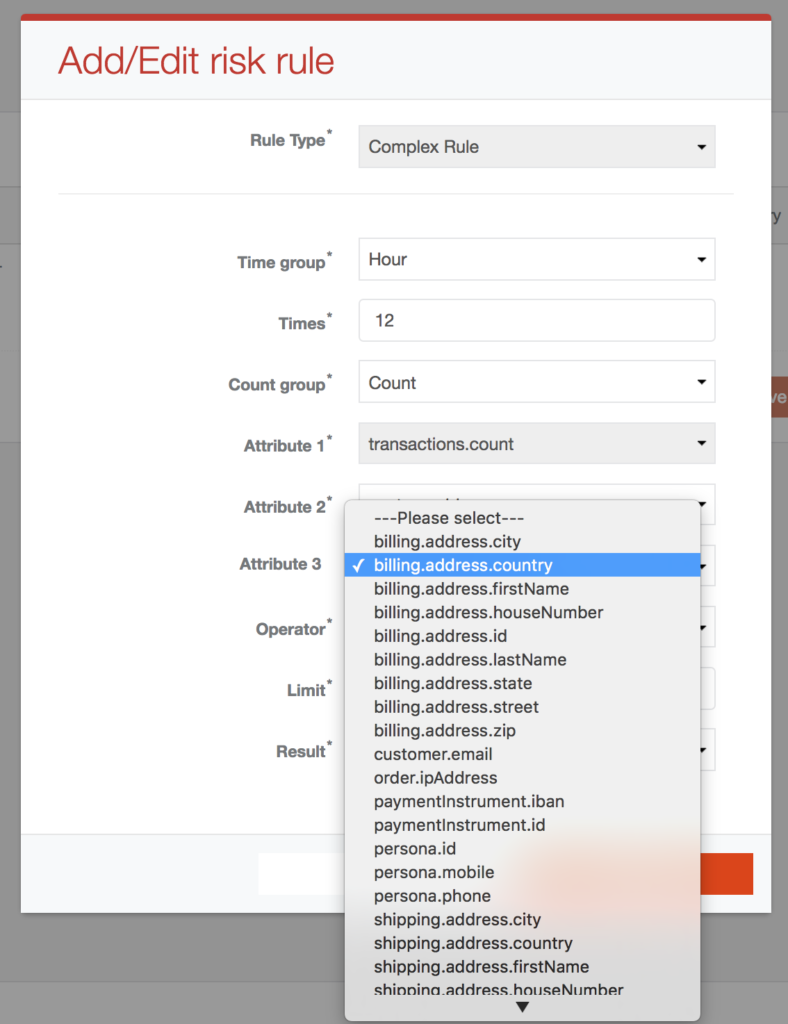
- Select ">=" option in "Operator" dropbox
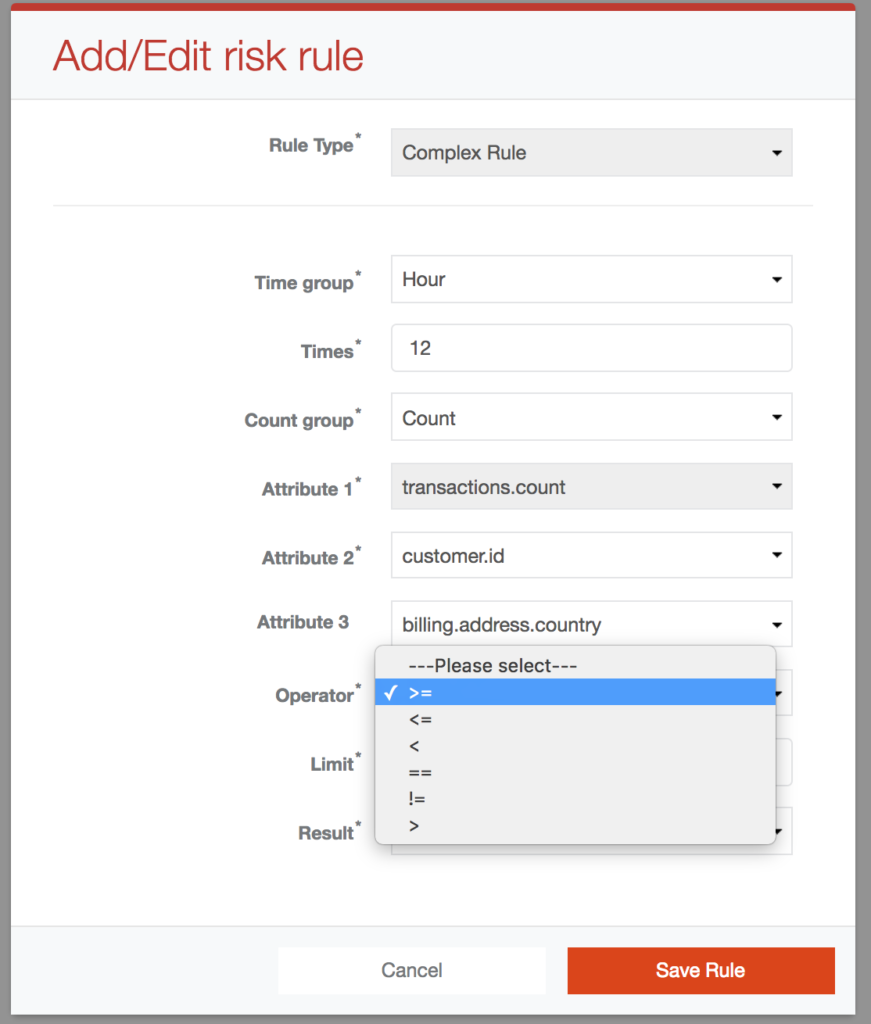
- Fill "5" in "Limit" input field
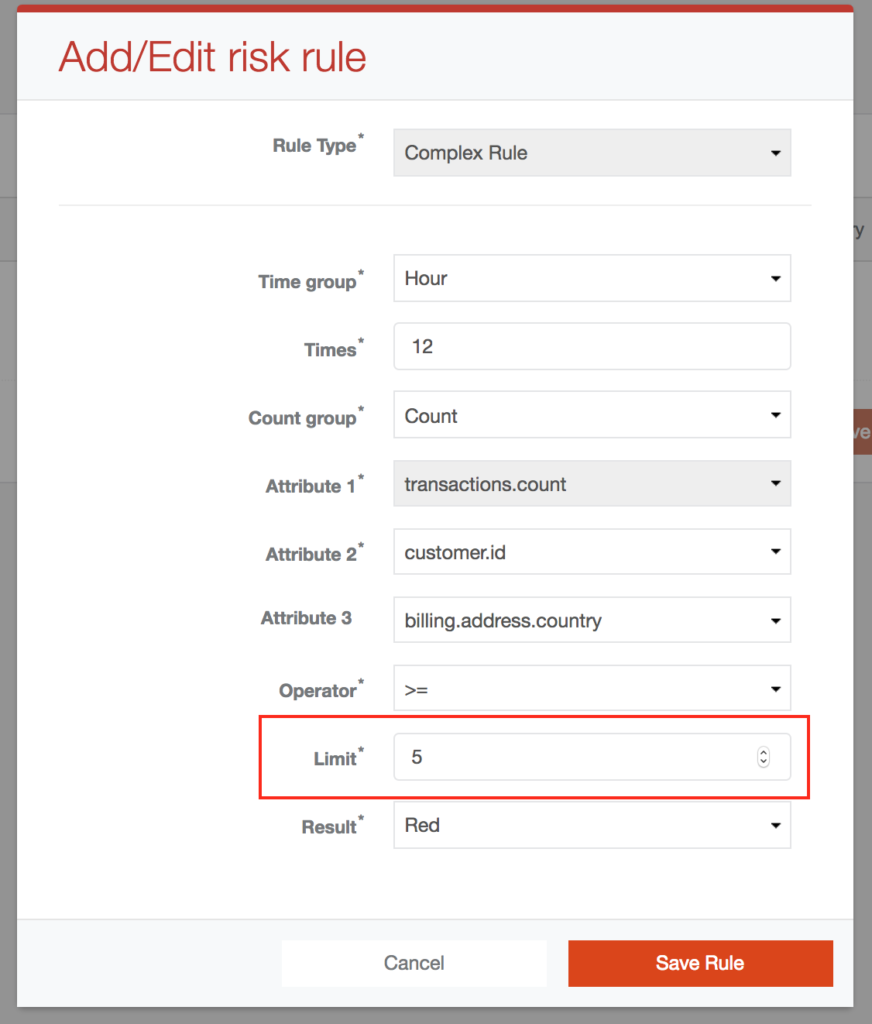
- Select "Red" option in "Result" dropbox
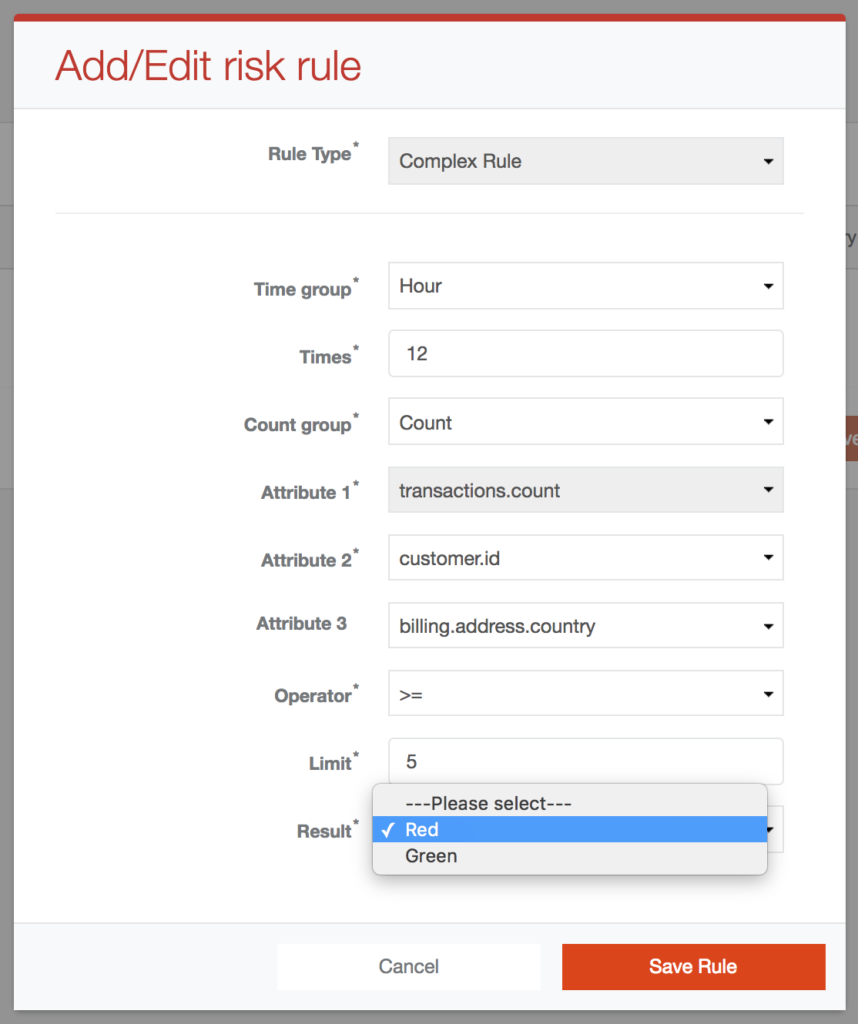
- Click on "Save" button on the bottom of the modal window
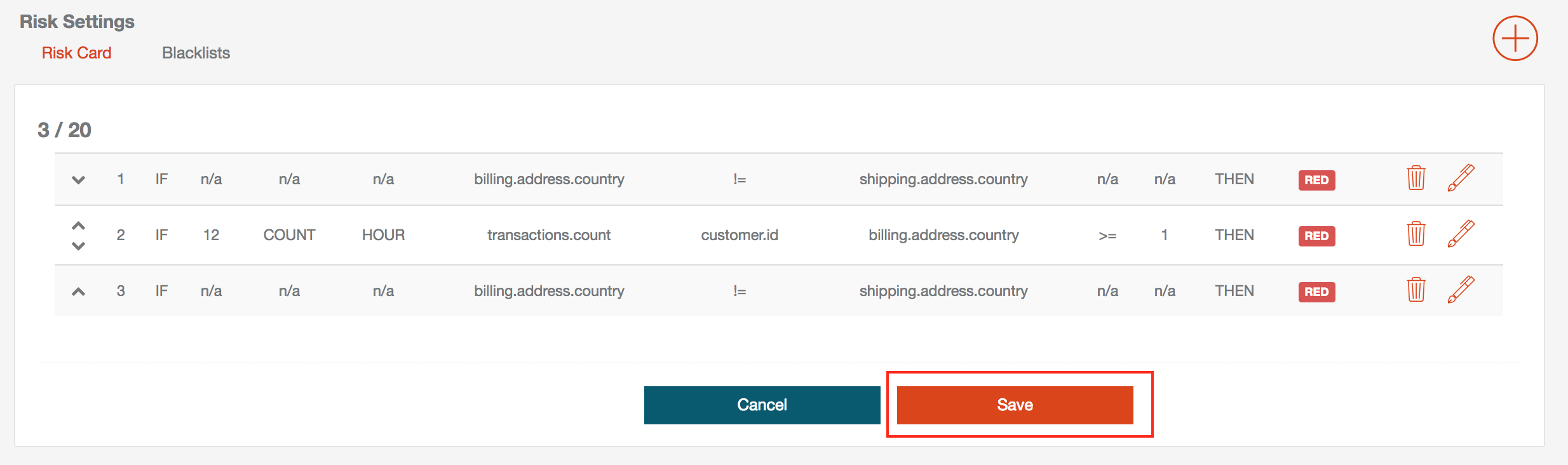
After you save the items in modal window, you must click the "Save" button at the bottom of the page. Otherwise, your changes will not be saved.
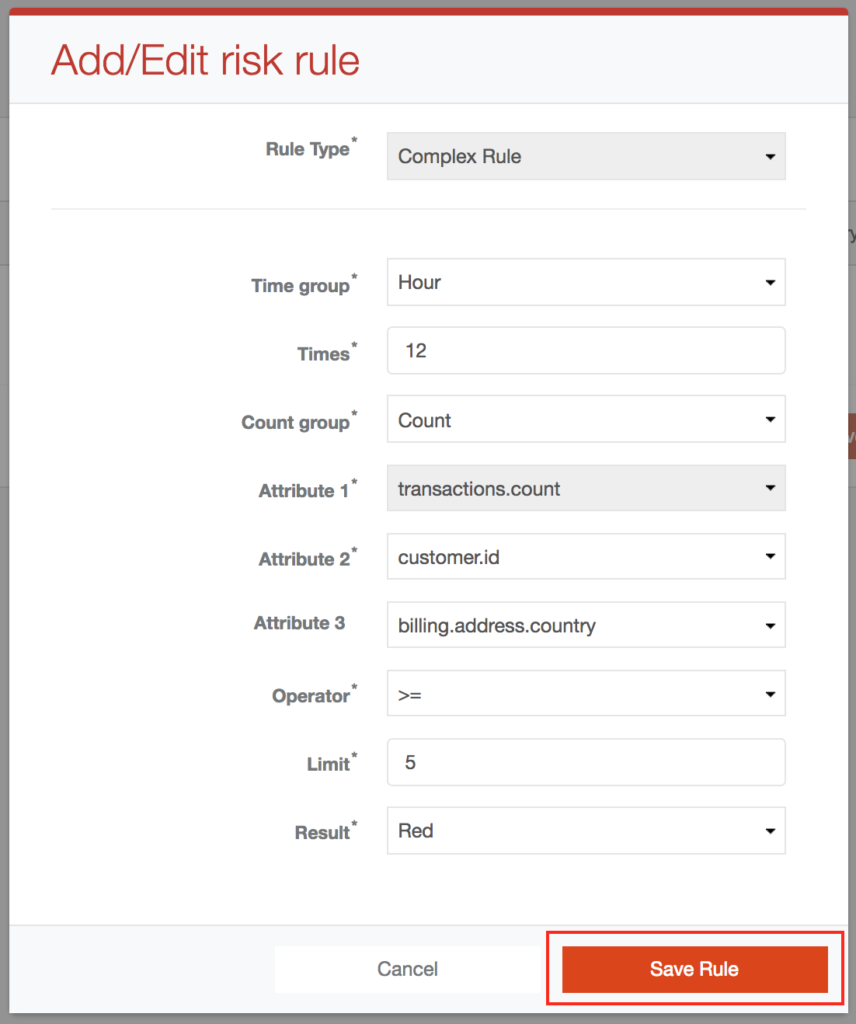
Edit Velocity Rule
- Click on „Edit“ icon on the row with selected item
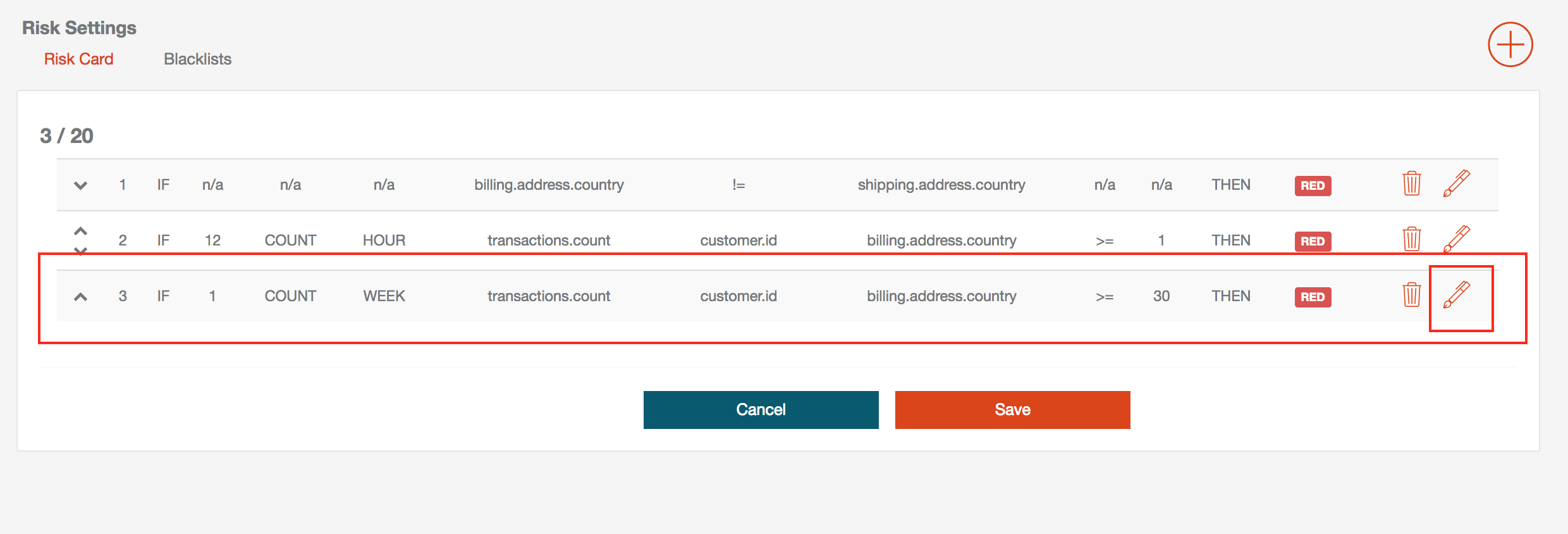
- A modal window will open to edit selected rule
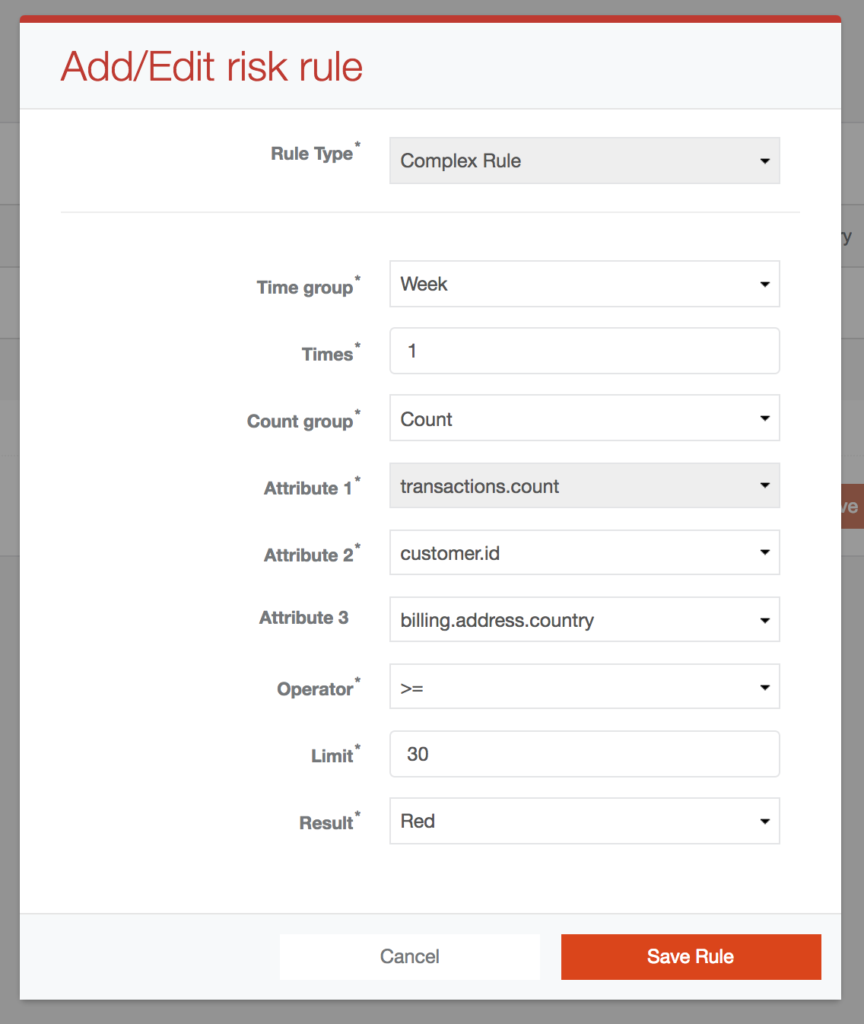
- At this point "Rule type" dropbox can not be changed
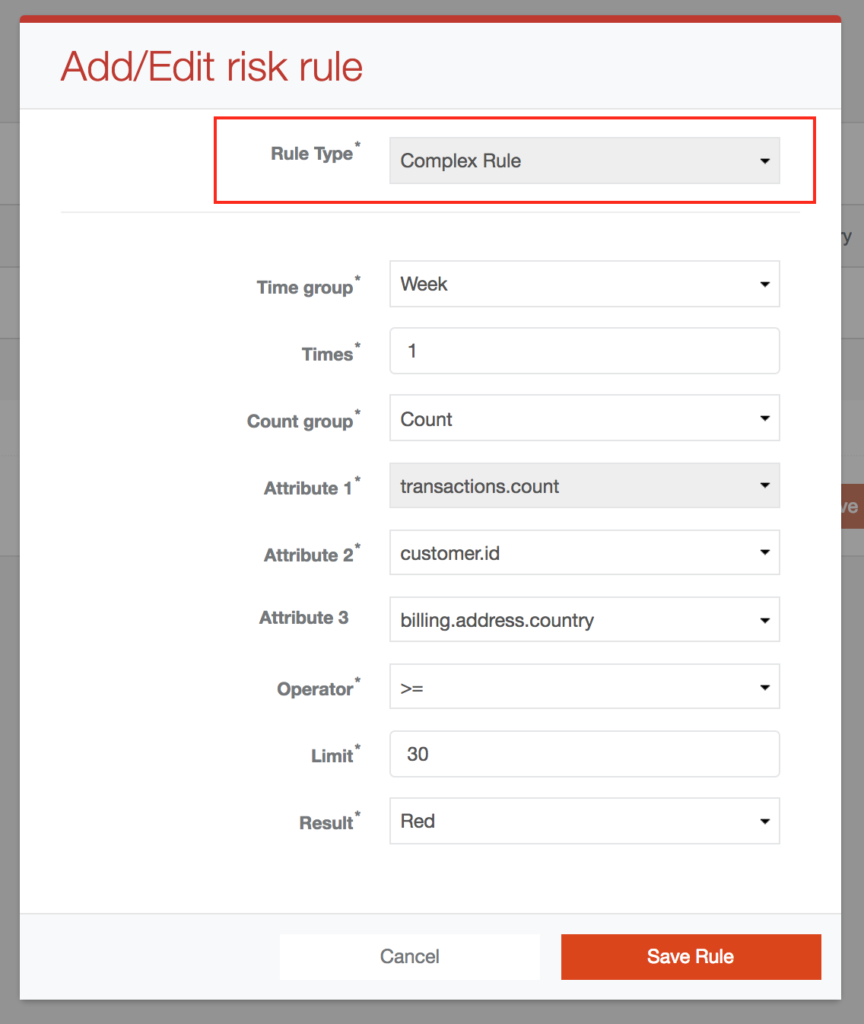
- Change the options that you want
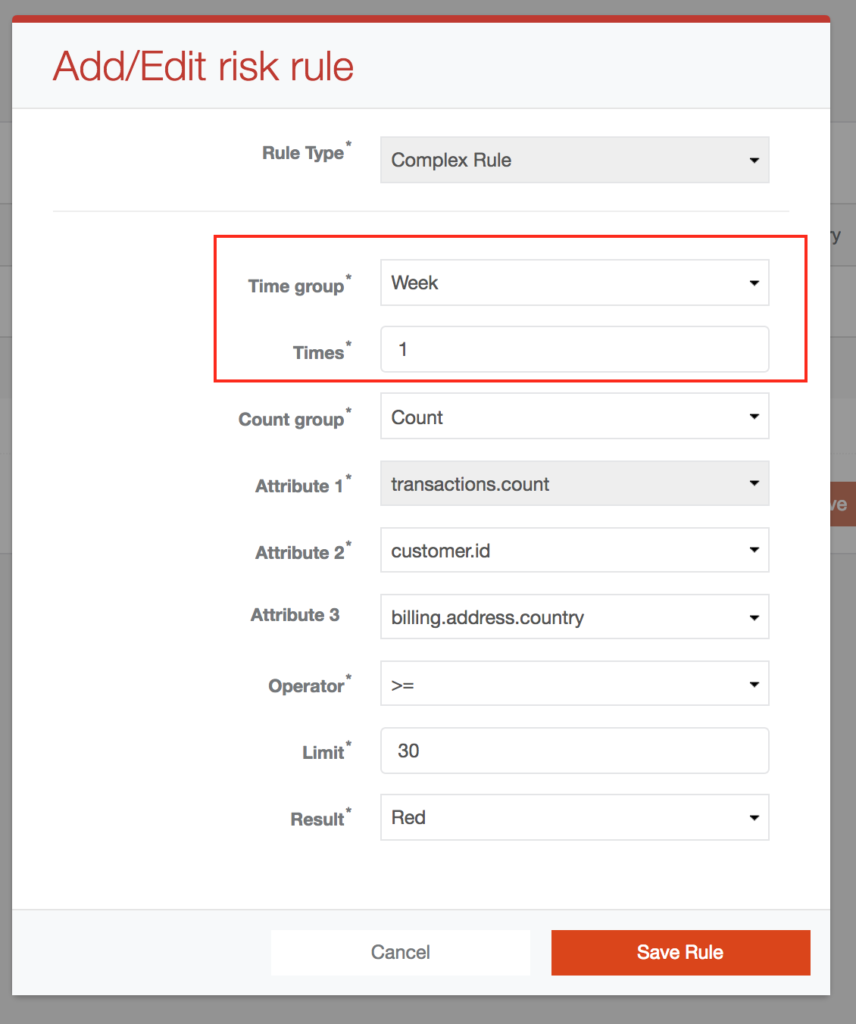
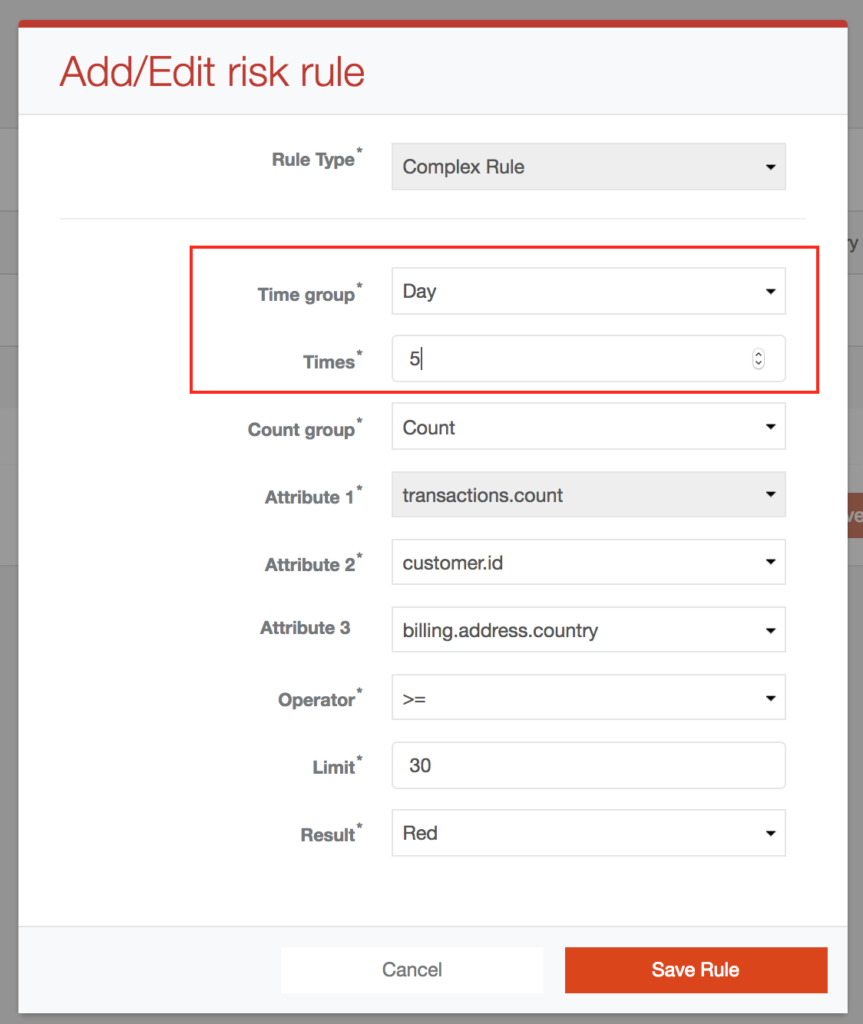
- Save the risk rule
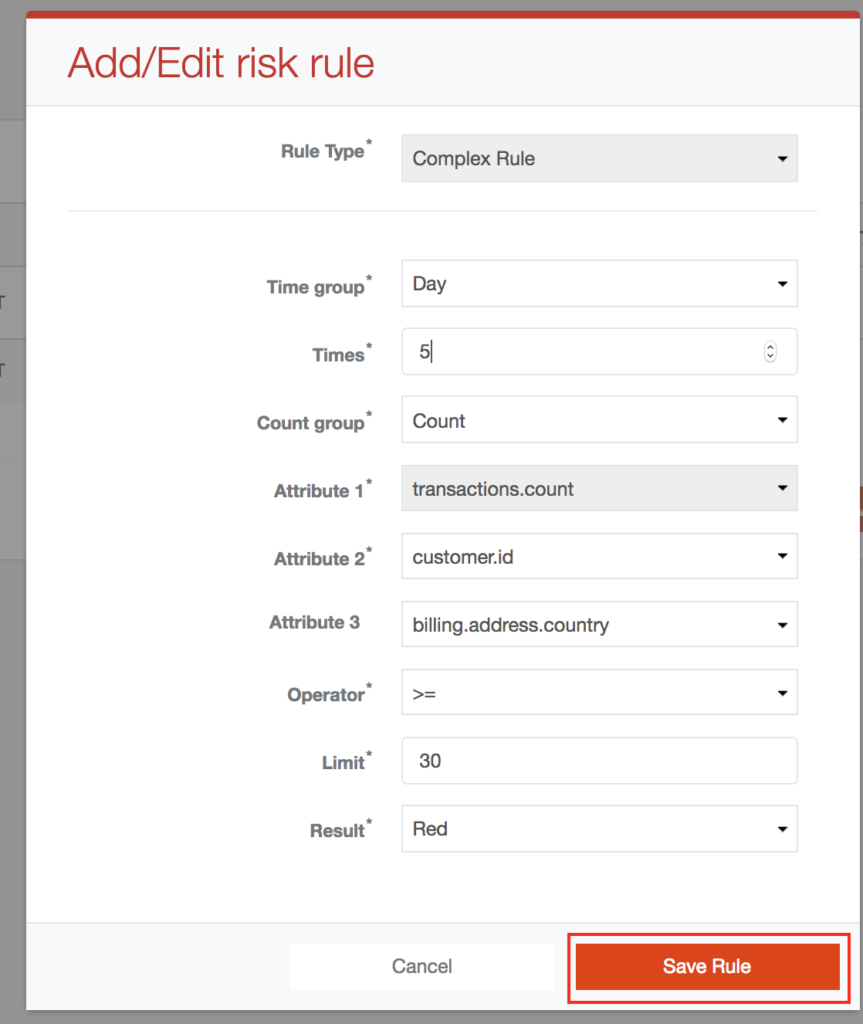
After you save the items in modal window, you must click the "Save" button at the bottom of the page. Otherwise, your changes will not be saved.
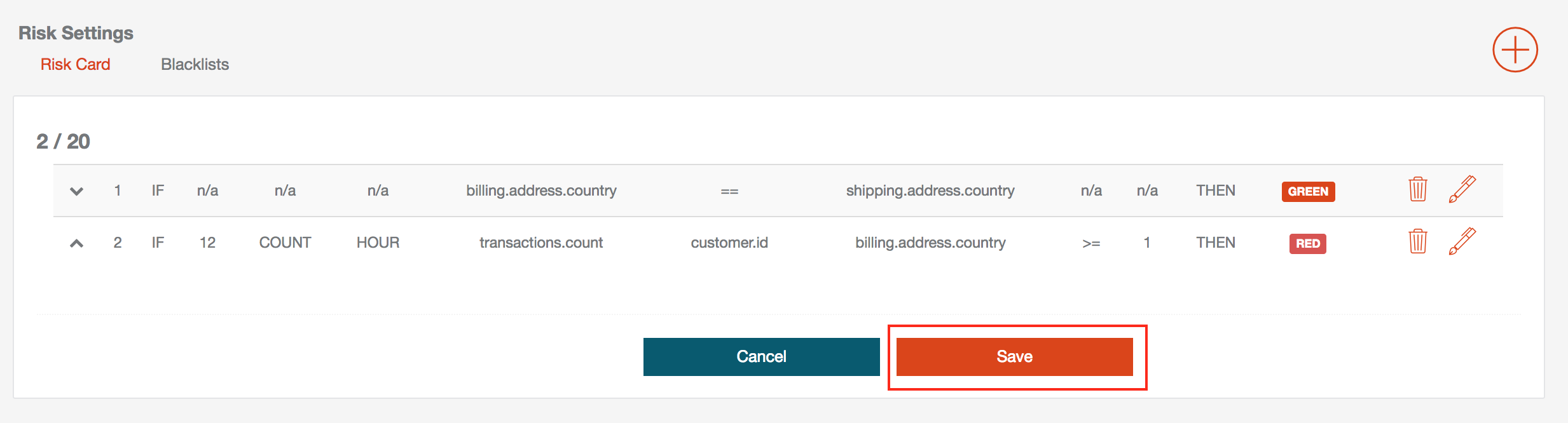
Delete Velocity Rule
- Click on „Delete“ icon on the row with selected item
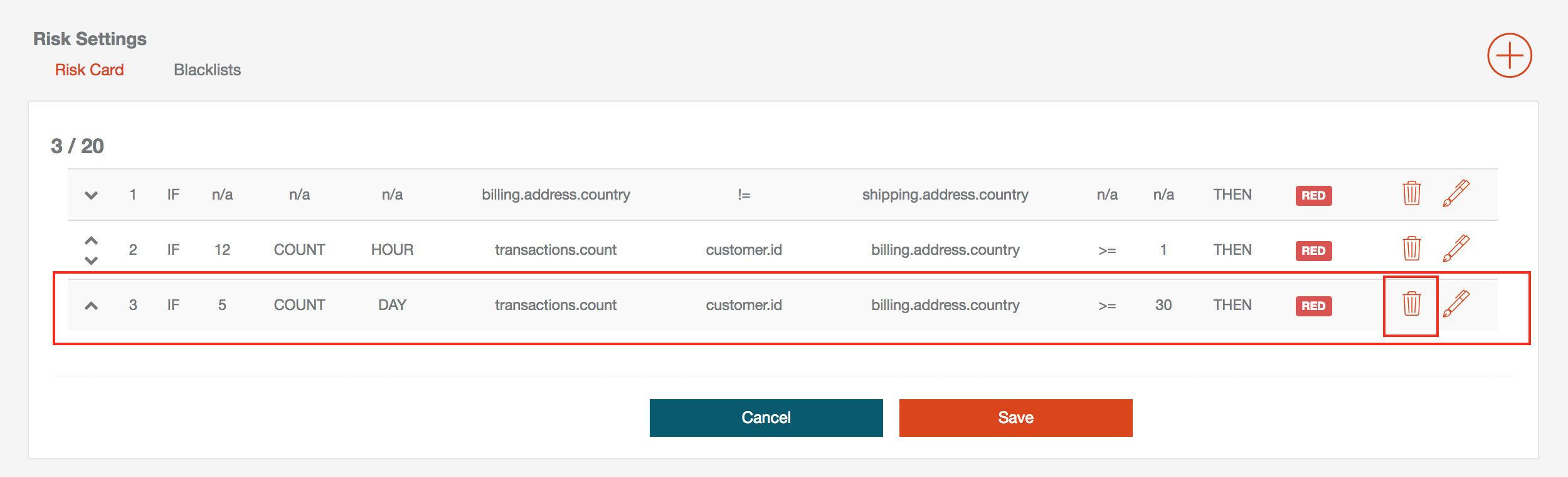
- Risk Rule will be deleted from the rules list
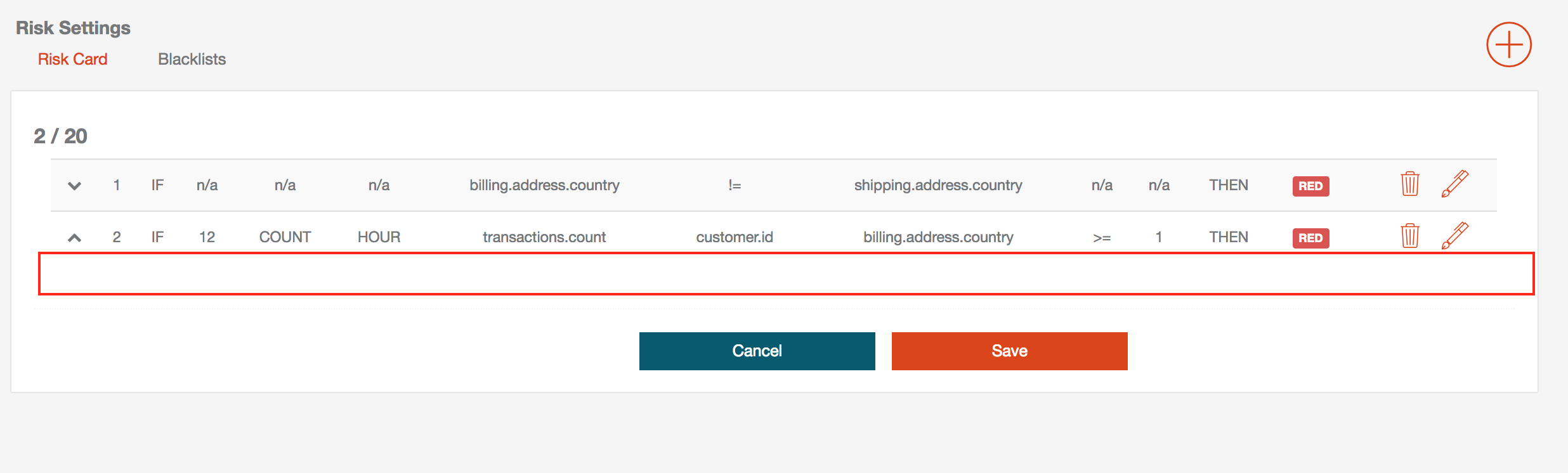
After you delete the items from list, you must click the "Save" button at the bottom of the page. Otherwise, your changes will not be saved.
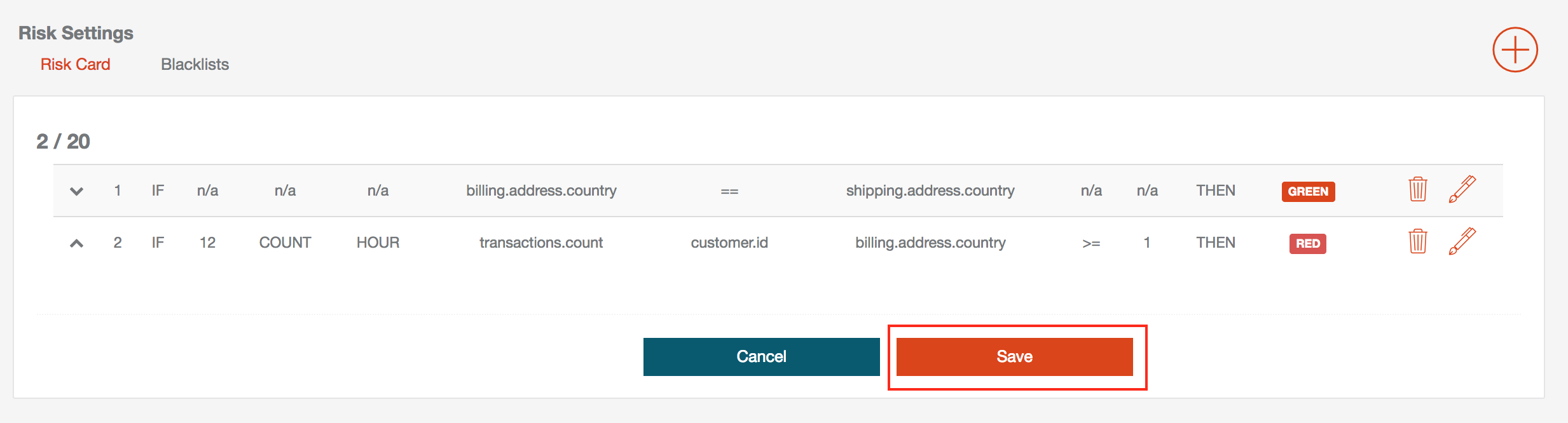
Description of Options
In the "Time group" option, select as follows:
| Time group | Selection |
|---|---|
| 14 days | 14 days |
| Hour | Hour |
| Week | Week |
| Day | Day |
-
If the "14 days" option is selected, the "Times" field will will not be visible.
-
"Times" - positive number, used in combination with "Time group" Represents the count of the "Time group" option. In the above mentioned example, this means that the 12 hours before the request hit the rule engine and the rule check was initiated. Max allowed period is 14 days.
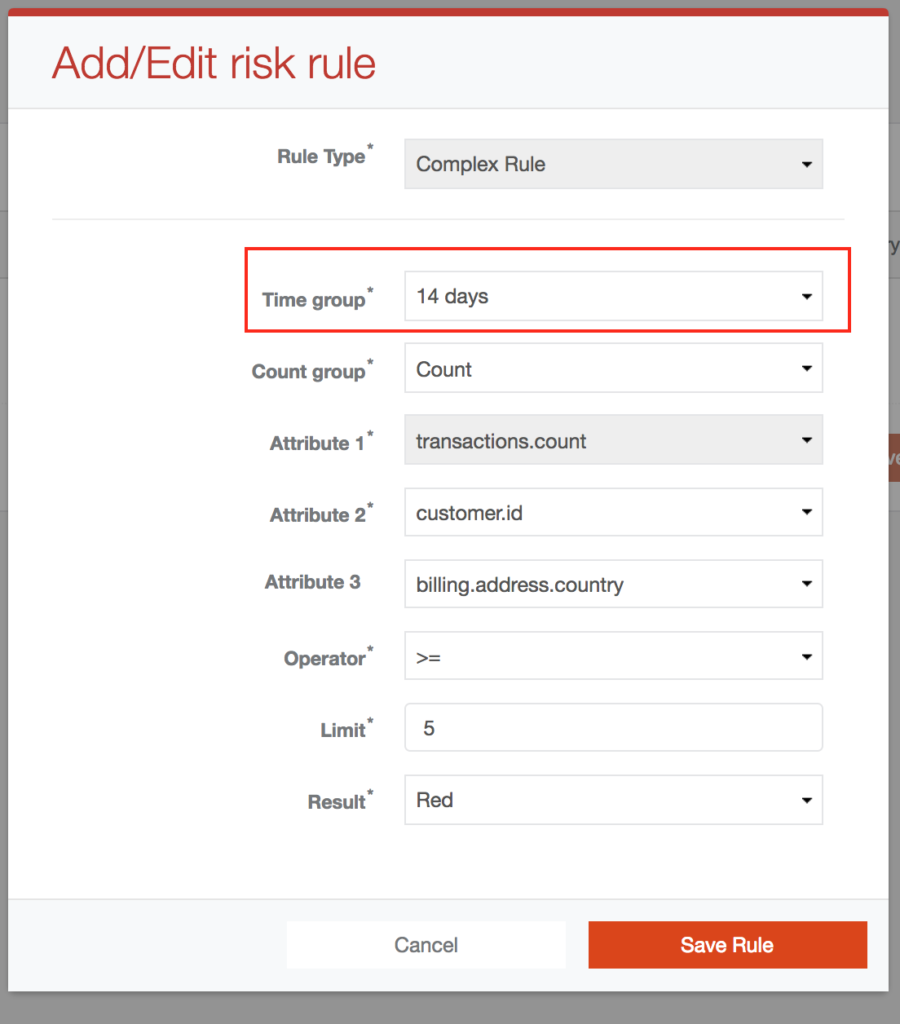
Period is 3 days: Option 1
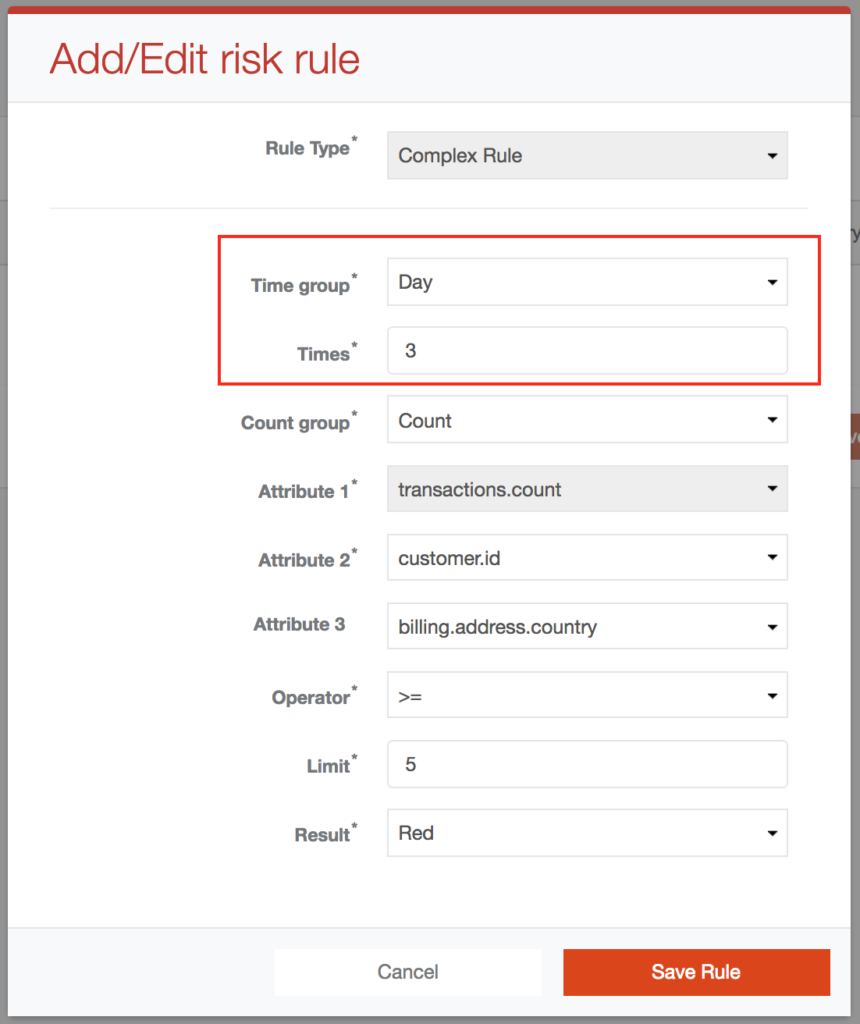
Option 2:
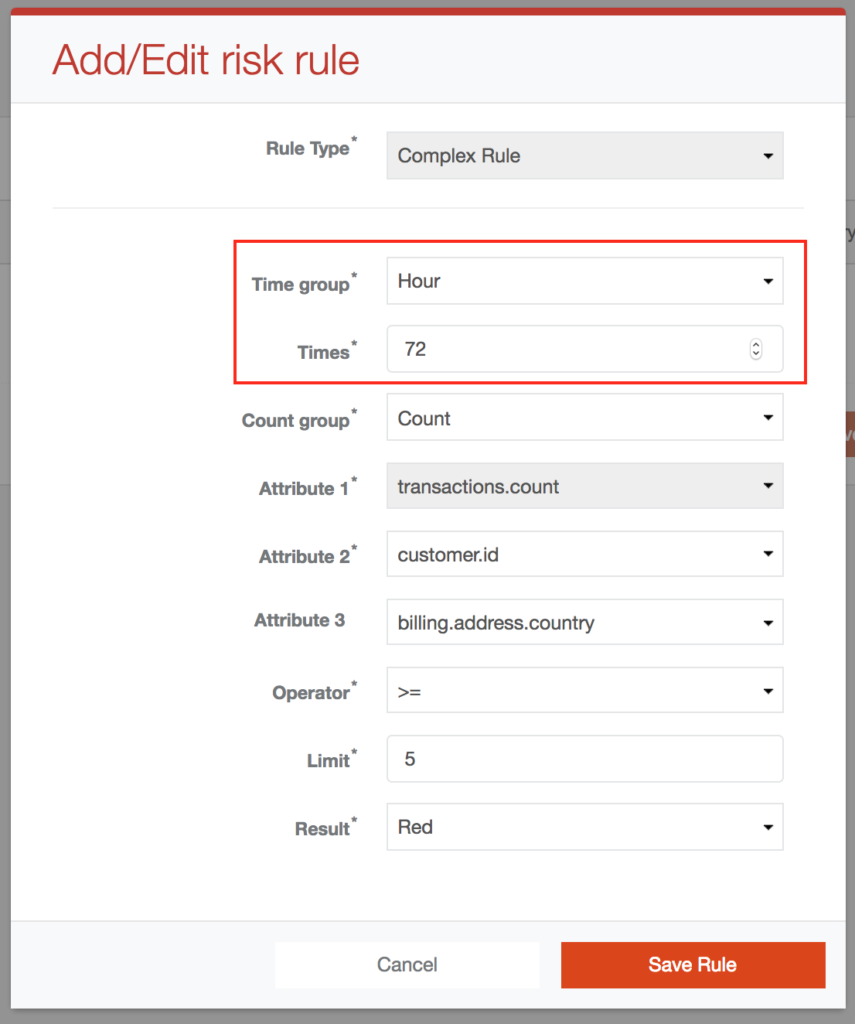
| Option | Selection | Meaning |
|---|---|---|
| Count group | Count | Count |
| Attribute 1 | transactions.count | Count of the transactions (DEBIT and CAPTURE transactions) in status SUCCESS. |
For " Attribute 2" and "Attribute 3", the following applies:
| Selection | Meaning | ||||||||||||||||||||||||||||||||||||||||||||||||||||||||||||||||||||||||||||||||||||||||||||||||||
|---|---|---|---|---|---|---|---|---|---|---|---|---|---|---|---|---|---|---|---|---|---|---|---|---|---|---|---|---|---|---|---|---|---|---|---|---|---|---|---|---|---|---|---|---|---|---|---|---|---|---|---|---|---|---|---|---|---|---|---|---|---|---|---|---|---|---|---|---|---|---|---|---|---|---|---|---|---|---|---|---|---|---|---|---|---|---|---|---|---|---|---|---|---|---|---|---|---|---|---|
| billing.address.city | Billing Address City | ||||||||||||||||||||||||||||||||||||||||||||||||||||||||||||||||||||||||||||||||||||||||||||||||||
| billing.address.country | Billing Address Country | ||||||||||||||||||||||||||||||||||||||||||||||||||||||||||||||||||||||||||||||||||||||||||||||||||
| billing.address.firstName | Billing Address FirstName | ||||||||||||||||||||||||||||||||||||||||||||||||||||||||||||||||||||||||||||||||||||||||||||||||||
| billing.address.houseNumber | Billing Address HouseNumber | ||||||||||||||||||||||||||||||||||||||||||||||||||||||||||||||||||||||||||||||||||||||||||||||||||
| billing.address.id | Billing Address Id | ||||||||||||||||||||||||||||||||||||||||||||||||||||||||||||||||||||||||||||||||||||||||||||||||||
| billing.address.lastName | Billing Address LastName | ||||||||||||||||||||||||||||||||||||||||||||||||||||||||||||||||||||||||||||||||||||||||||||||||||
| billing.address.state | Billing Address State | ||||||||||||||||||||||||||||||||||||||||||||||||||||||||||||||||||||||||||||||||||||||||||||||||||
| billing.address.street | Billing Address Street | ||||||||||||||||||||||||||||||||||||||||||||||||||||||||||||||||||||||||||||||||||||||||||||||||||
| billing.address.zip | Billing Address Zip Code | ||||||||||||||||||||||||||||||||||||||||||||||||||||||||||||||||||||||||||||||||||||||||||||||||||
Available operators and their meanings:
| Operator | Meaning |
|---|---|
| >= | Greater than or equal |
| <= | Less than or equal |
| < | Less than |
| == | Equality |
| != | Inequality |
| > | Greater than |
| Limit | positive number represents limit of the transactions count |
Possible results and their meanings:
| Result | Meaning |
|---|---|
| Red | Transaction will be declined |
| Green | Transaction will pass |